Submitting an abstract/paper
This article will show authors how to submit an abstract/paper for a conference for review. The first step is logging into the Ex Ordo system.
Your Dashboard
Find your Submit card on your dashboard and select Submit Your Abstract Now to begin the process. If the conference is collecting papers, this button will say Submit Your Paper Now.

Submission Workflow
You will then be brought into the workflow to submit your material. Along the left-hand side, you will see all the steps in the workflow. This outlines the upcoming steps and their status. Red means incomplete and green means complete. As we continue through the submission process we'll begin to see the red dots changing to green, like the image below. At the end of this submission process, all of the dots will be colored green.
Guide for Authors
Here you will see what information the conference organisers have given you in terms of what your submission should include, as well as other details. If you have any confusion about the requirements, you can contact the conference organizers from the dashboard.
Once you have read over the Guide for Authors and think you're ready to start submitting your paper, click on Skip: Start Workflow. If this feature is activated, this will bring you to the Track step.

Step 1) Track
This is not active on every conference, so don't worry if it's not visible. On the Track step, you decide which to which track in the conference you'd like to submit your submission. Click on the blank circle beside the track you'd like to chose, it will turn green once selected. Then click on Done: Go To The Next Step.

Step 2) Format
The next step is the Format step. Here you decide, if successful, what format would you prefer your paper to be presented in. In this example, we have the options of Oral or Poster. Similar to the last step, click on the blank circle beside the format that you'd like. When you're happy with your presentation format, click on Done : Go To The Next Step.

Step 3) Paper Title and Abstract
This is the title and abstract page. Here you type your submission title into the top text box and your abstract into the larger text box on the bottom. You can copy and paste your abstract into this box, but you must be under the word limit to be able to progress to the next stage. You can also use tools such as bold, italics and underline, among a selection of others. To find out more about the text editor, see here.
The abstract text box shows the word limit beneath, where you can see how many more words you have left before surpassing the limit. Depending on the conference, there may be multiple boxes to enter the material.
Once you're happy with your title and abstract, click on Done: Go To The Next Step.
 Step 4) Authors
Step 4) Authors
This is the author page, where you will put in all information about the authors of the paper. Before beginning this step you should have all author's full names (including prefix such as Mr, Mrs, Dr) ready, as well as their associations or organisations. You should discuss who will be the presenting and corresponding authors.
There is always only one corresponding author but different conferences will have different limits on the number of presenting authors.
You may be asked at the top of the page, Is this a student submission?. Use the blank circle buttons to select Yes or No. Since you're signed into Ex Ordo, it will automatically assume that you are uploading your own paper, and you'll see your name and email address appear here.

The next step is to input the author details. Here you'll need to type in the authors prefix, first name, surname, email address, organisation or association and country in their corresponding boxes.
4a) What if I'm uploading a paper on behalf of another author?
If you're uploading on somebody else's behalf, then click the I'm not the author of this paper grey text, as can be seen in the screen shot below. You will then be asked to add in the actual author's details. For more detailed instructions on this, you can read this article.

4b) Adding co-authors
To add another author, click on the Add a second author box that will appear beneath your name and email address. This is where you'll be asked to input their details such as email address, name, prefix and association or organisation.
If one of your co-authors has already signed up to Ex Ordo, their details will appear once you start typing in their email address, leaving less work for you to do! Just click on the small box that appears below. This will automatically add their details to this paper for you.

4c) Corresponding and presenting authors
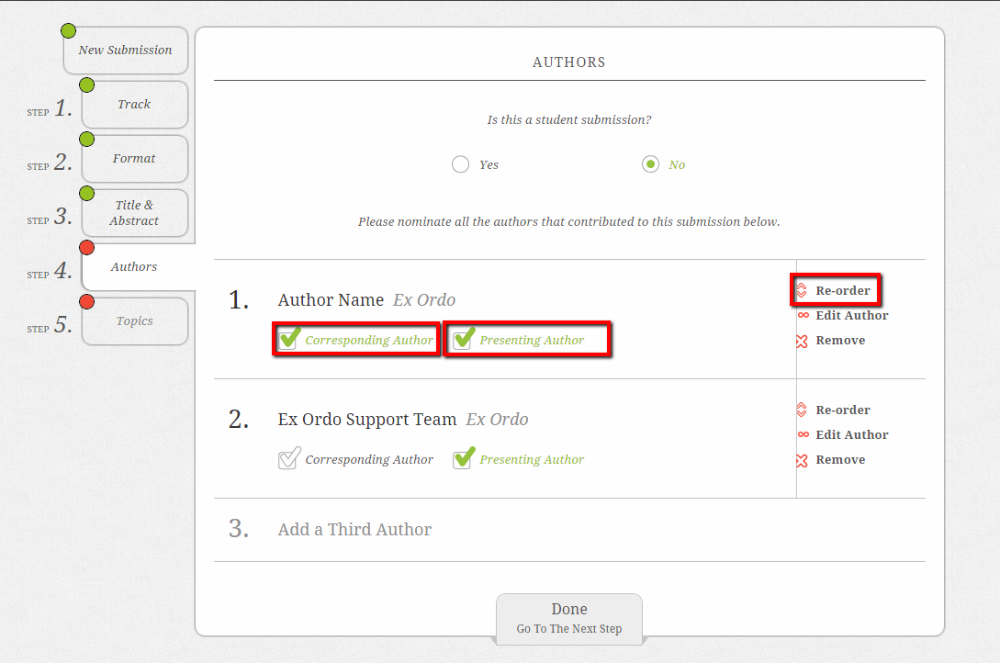
5) Topic Choice
5a) Simple list of topics
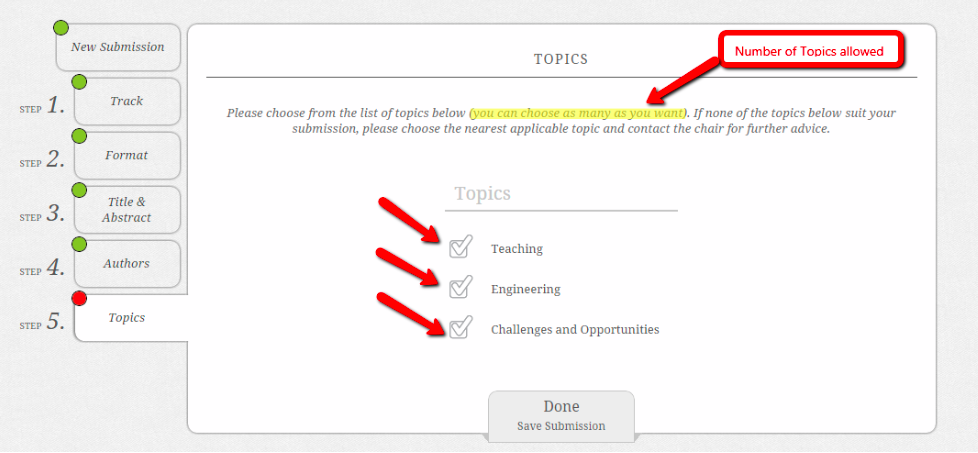
5b) Limiting by topic group
Sometimes the administrator might only allow you to choose from one topic group instead of all topics - this is so they can stream their submissions more effectively. If this is the case, the Topic step in your submission workflow will look a bit different.
Step 1) Choose a topic group
First you must choose the topic group most relevant to your submission by clicking on the topic group as shown below:-
 2) Choose your topic(s)
2) Choose your topic(s)
After selecting your group, you will then see a list of topics from that grouping. Depending on the conference settings, you will be allowed to choose one or multiple topics.
 3) Changing your topic group
3) Changing your topic group
If you wish you can always change your topic group and select new topics relevant to your material:

6) Paper upload
If the conference has been configured to accept full papers as well as the abstracts, you will be asked to upload your paper file at the last step. To upload your paper, click on Upload Paper and a pop-up will appear and you can select your file. Alternatively, you can drag and drop your file onto the page.
 Once it's uploaded, it will appear as below.
Once it's uploaded, it will appear as below.

Once you're happy with your submission, click on Done: Save Submission. You will then be brought to your submission overview page. You and co-authors will also receive an email receipt.
And Voila! Your paper has been submitted! You will now have a new card on your dashboard for My Submissions.


 Step 4) Authors
Step 4) Authors 2) Choose your topic(s)
2) Choose your topic(s) 3) Changing your topic group
3) Changing your topic group